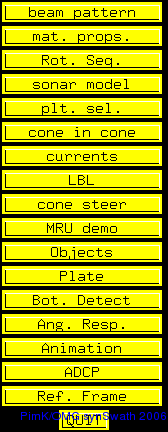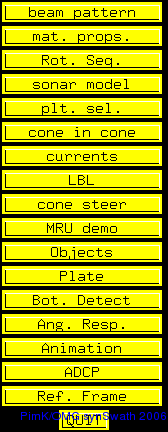Applications
Beam Pattern
The beam pattern widget allows you to adjust the variables. Position the mouse on one of the sliders an strike a left or right arrow key, the program will now display the changing beam pattern. This loop is halted with one of the opposing arrow keys. When playing with the settings you'll rediscover a few rules of thumb:
increasing the frequency --> narrowing the beam
increasing array length --> narrowing the beam
along array produces the transmit array
across array produces the receive array
transmit beam: port side to starboard direction
receive beam: fore to aft direction
Use the Circular Plane array to imitate a singlebeam echosuonder. The Discrete line array displays a multuibeam system.
The approximate beam pattern of a Reson 8125 (450kHz) steered at 33° starboard side would look like this:
Follow this
link to learn more about sidelobes and bottom detection.
Material Surface Property Control
The objects in the 3D-widow are illuminated with two lights. By adjusting these lights and the material properties you change change the illumination. (Just like dimming lights at a candle light supper....)
However this window will not change the illumination of the plate, that is only influenced with the beam pattern. Note that these settings do NOT apply to bottom type or beam properties. This widget is solemnly applicable to the objects (axes, ship, etc etc).
You can adjust the settings after selecting an object with 'spacebar' in the slider bars.
Rotation Sequence
The rotation sequence allows you to alternate between various rotation conventions. Follow this
link for a detailed description.
Sonar Model
With this widget you can view all the beams of the swath and their spacings. Adjust the roll & pitch angle and the beam spacing with the sliders and hit 'mockup' (although the pitch function doesn't seem to work). It's also possible to load a beamfootprint file with predefinded settings for your swath (e.g. 120:1 Equiangular). The /demo folder contains a few examples. Load a so called bf file (beam footprint) with:
synSwath -plate darley -level 1.0 -bf EM1002_120EDBS.bf
By adding a plate the illumination becomes visible.
You can also create your own with the makeFoot function:
Choose your sonar type, just use makeFoot to get the usage statement with the sonar options. makeFoot outputs a file called beam.foot, you'll have to rename it to a .bf file before loading it in synSwath. More on makeFoot
here.
Plate selection
Use this to select your plates (duh...). Feed more than one plates in with:
synSwath -plate your_1st_plate -plate your_2nd_plate -level 1.0
Cone in cone
Change the orientation of the Tx and Rx array. The arrays will rotate around the body fixed axes. The Rc delta options allows you to rotate arround the geodetic axes.
'CONES' 'PLANE' toggle on/off
Long Baseline acoustic positioning
An LBL configuration consists of a hydrofoon with a series of transponders in it's vicinity. The position of the target is fixed as the intersection point of the spheres. One can change position of the transponders and the target in the slider bars. With spacebar the nodes are toggled on/off.
'spheres' 'rays' 'p.depth' (=depth plane target) 'target' toggle on/off
Cone steer
This widget illustrates the distribution of soundings and animates the different sectors. For active beam yaw stabilization the swath is partioned in sectors, each sector using it's own centre frequency. Instead of applying the yaw correction to the complete swath, each sector will get it's corresponding correction.
Use this funcitionality in combination with a motion timeseries and the Animation widget. Run synSwath:
synSwath -ts timeseries.ascii
(Want to make your
own time series file?)
The images below show the distribution for a roll, pitch and yaw stabilized single sector and 9 sector system. Compare the effect of multisectors towards yaw stabililzation. You'll notice the correction improves as more sectors are used. (but trade-off...?)
Objects
By hitting '6' in the 3D-window you can alternate between a few transducers. In the object window you can select more platforms or objects. The '<''>' buttons in the widget permits you the adjust the size. The transperancy of the ship is changed simply by placing the mouse on 'ship' and use of the '+''-' buttons. An example of a Reson 9002 dual head is shown below.
back
Last modified: 06-07-'06, Pim