- Read this website and the links to the papers.
- Download the raw (.all) file(s) for each error.
- Unravel the raw (.all) file(s).
- Make a grid.
- Open the file(s) in the patch test tool.
- Find the error for each file, but remember there doesnt have to be an error!
1. Data Collection
It is advised to read the following papers regarding the patch test before starting on it:
-
John E. Hughes Clarke: “Field Calibration: The Patch Test”
-
John E. Hughes Clarke, 2003: “A reassessment of vessel coordinate systems: what is it what we are really aligning?”
From the papers we can summarize that we have to collect data in four ways when we want to collect data for a patch test with a single head multibeam (EM3002):
-
T ime delay (navigation latency)
Two lines in the same direction on a slope. The speed difference must be the largest possible, notice also the current.
-
P itch offset
Two lines different directions on a bump, any speed.
-
Roll bias (roll offset)
Two lines in different directions with the same speed on a flat seafloor.
-
Heading bias (gyro offset)
Two lines in the same direction with an object in the middle. Preferable try to have the object on the sides of the swath of both lines.
2. Download data
- Time delay
- Pitch offset
- Roll offset
- Heading offset raw files
3. Unravel the raw (.all) file.
First unravel the data, making sure
that the unravel script is set to zero (time delay) before unraveling
the lines for the patch test.
new_unravel raw/JD???/*.all(.gz)
4. Make a grid
getBounds merged/JD???/*.merged
make_blank –boundsof merged/JD???/*.merged
give a name/prefix for example patchtest
choose 2 (= floating point)
choose 1 (= pixel size)
tor4 patchtest
weigh_grid –fresh_start patchtest merged/JD???/*.merged
5. Patch test toolkit
swathed –locate patchtest merged/JD???/*.merged
-
left click and select an area in the DTM to zoom in.
-
open the patch test tool
-
right click and draw a subset box (with your mouse in the zoomed window)
-
with the arrow keys you can move the subset box
-
with the +/- keys you can change the orientation of the subset box
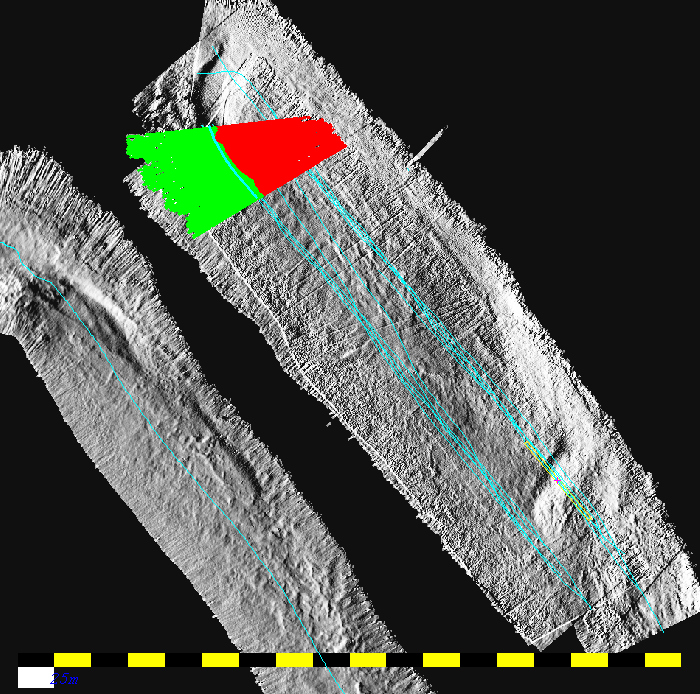
Figure an along track subset box or also called corridor (the yellow box)
The Patch test analysis has preferably to be done in following order:
-
Time delay, along track
-
Roll offset, across track
-
Pitch offset, along track
-
Gyro offset, along track
Open lines and stand with your mouse on the line number. When you press spacebar it will turn the line off or on.
To see in the DTM which line is where simply click left mouse on the line in the line selection tool.
When changing the values in the bars (roll, pitch, heading & time delay) you have to press re-calculate”
When changing the values in the bars with the arrow keys it will automatically update.
Press OBS to see the changes
“Z” in the value bar will set back to zero.
With the arrow keys and with the mouse in the zoomed window, you can go through the line to find a good spot for analysis.
Just as in the time series tool you can change the vertical scale of the patch test toolkit by putting you mouse in the top or the bottom of the graph and using the up and down arrow keys to change vertical scale of the graph window.
Extra: Patch test in Seafloor Information System (SIS)
Go to Calibration (Left-top)
In Geographical right click will make a corridor (subset box)
control right mouse click = select shiptracks
control left mouse click = select lines (control left click again will deselect)